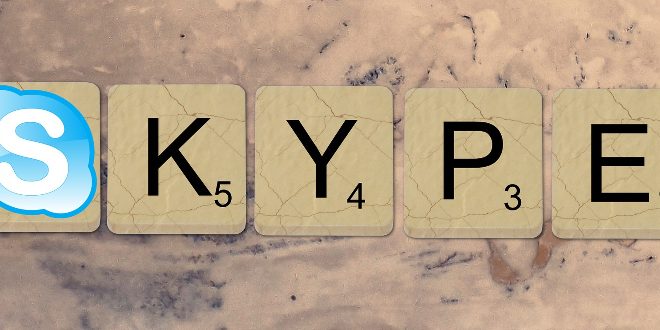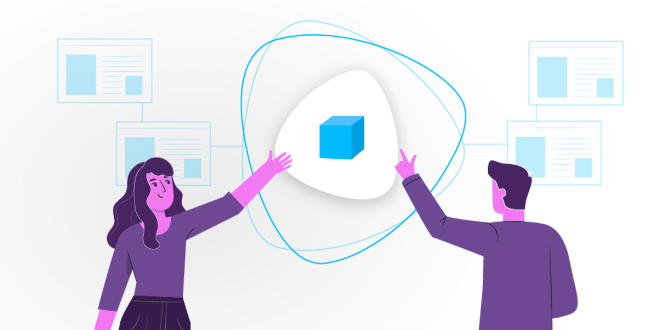User stories: the primary and secondary user interaction procedure with eSticky
The purpose of the eSticky project is to support people with memory problems so that they maintain their independence in life. To do this, we envisioned a digital post-it note that helps older people remember their daily commitments and small appointments.
The user stories describe the procedure of primary and secondary users’ interaction with eSticky, and aim to provide an overview of how it works.
In this article we take a closer look at how the interaction procedure works.
User Stories: actors
To understand which actors can take part in this eSticky interaction procedure, it is useful to give a practical example:
- Hans: main user, is an elderly person suffering from moderate dementia;
- Klaus: son of Hans, assumes the role of administrator. Klaus is familiar with setting up systems and devices at an amateur level and thus decides to set up the eSticky system;
- Lisa: Hans’ caring daughter. She takes on the role of a secondary user;
- Maria: is a professional caregiver who visits Hans twice a week. She also assumes the role of a secondary user.
User Stories: initial setup
Klaus, in his role as administrator, sets up the eSticky system. He places the displays in the most suitable locations in Hans’s house, putting the base station in the center of the house. To set up this base station, Klaus logs in as administrator and follows an installation wizard.
Specifically, the installation procedure guides Klaus through the following steps:
- Select the system language;
- Connect to the home network;
- Assign a descriptive name to the base station and register on the server;
- Associate displays and assign each a descriptive name;
- Set up user accounts with corresponding roles-Hans as the primary user and Lisa and Maria as secondary users.
Composing messages from relatives
Lisa, in her role as a secondary user, writes her first message. Let us see together what are the steps to compose a message:
- Lisa receives an invitation from the registration server and activates her profile;
- The Web app shows a dashboard where Lisa can see the base station in her father’s house. After clicking on the base station icon, a connection is established with it;
- Lisa logs into her father’s base station with her username and password;
- Lisa sees an empty message list for Hans since Hans is the only main user configured. After that she creates a new message by pressing the Add (or +) button. Then she follows these secondary steps to create the message: she enters text with a predefined maximum number of characters; she chooses a graphic element from a predefined list to visually support the text message and make it more noticeable; she schedules when the message should appear – day, time, time interval; she selects the display parameters – e.g., bold font style; she selects the display(s) on which the message should appear;
- After composing the message, Lisa sees her entry in the message list with the option to enable, disable, edit or delete it.
Message composing by assistants
Maria, in her role as a secondary user, writes a message. Let us now see what are the alternative steps for creating a message:
- Since Maria is a professional assistant, more than one base station is shown on her control panel. Maria receives an invitation from the registration server and adds the base station from Hans to her existing account;
- She selects the base station from Hans’s home and logs in with her user name and password;
- Maria sees the list of messages for Hans with Lisa’s entry and creates a new message by clicking the Add (or +) button. She then follows these secondary steps to create the message: for example, she enters the text “Are you taking medication? – Please confirm”; defines it as an active message by selecting the corresponding checkbox and then selects the type of confirmation; selects the schedule for when the message is to appear (day, time, time interval) and selects the display parameters; finally, chooses the “Kitchen” and “Living Room” displays from the display list. The display list shows only the active displays because of the type of active message that had been selected;
- After composing the message, Maria sees its entry in the message list with the option to activate, deactivate, modify or delete it.
User stories: message reading
Messages are read by the primary user, and confirmations are read by the secondary user. Let’s look at some practical examples together:
- Hans reads Lisa’s message on the bathroom mirror, “Please put your teeth in a glass with Kukident,” and is happy with the reminder;
- He also reads Maria’s message in the kitchen, “Are you taking medicine? – Please confirm” and confirm the message. The message then disappears from the kitchen and living room;
- Maria will read the confirmation later when she accesses the web app again.